What is VLC?
VLC is a free and open source multimedia player, managed by VideoLAN organization. It can play DVDs, Audio CDs, VCDs and various other streaming videos. It is available for Ubuntu 16.04, 14.04, 13.10,13.04 and other versions of Ubuntu.
It is also available for Windows, Windows Phone, Mac OS X, iOS, and other derivatives of linux like Fedora etc.
This tutorial covers step by step guide to Install VLC on Ubuntu
Note: We are using Ubuntu 16.04 LTS to demonstrate, but we have checked it on other versions of Ubuntu like 15.04/14.04/13.10 and others, and it works. So, you can install it without any issue.
Step 1: Click on “Search Your Computer” Icon.
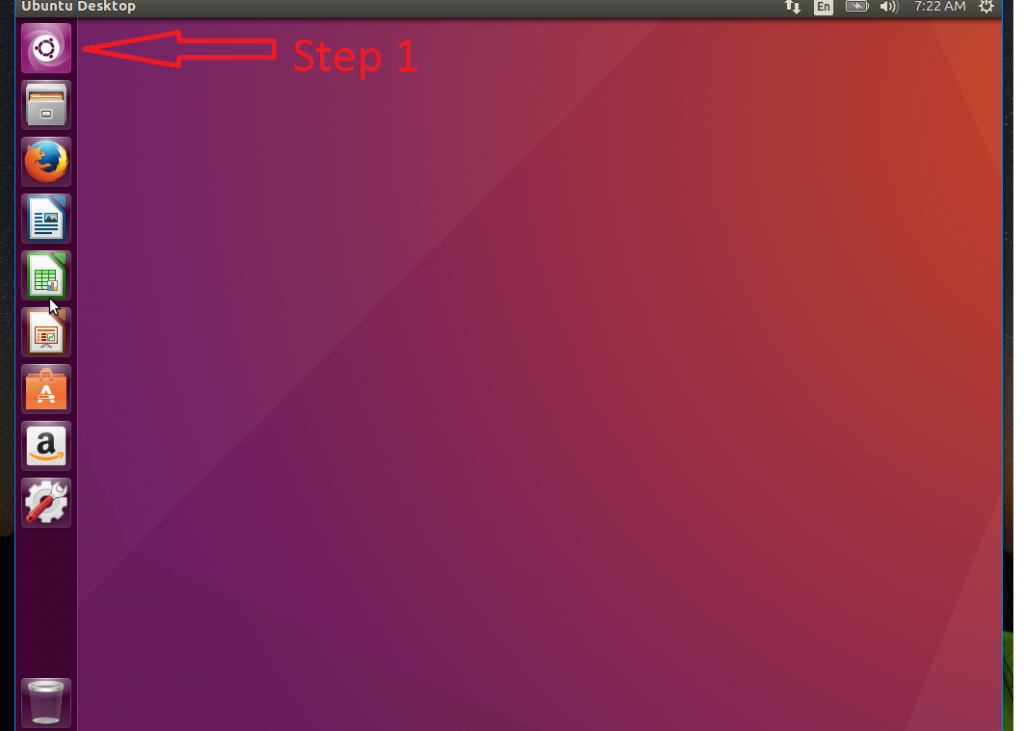
Step 2: Type “terminal” in search your computer box.
Step 3: Click on “Terminal” to open it.
Note: Alternatively, You can also press “ctrl+alt+t” on the keyboard to open the terminal.
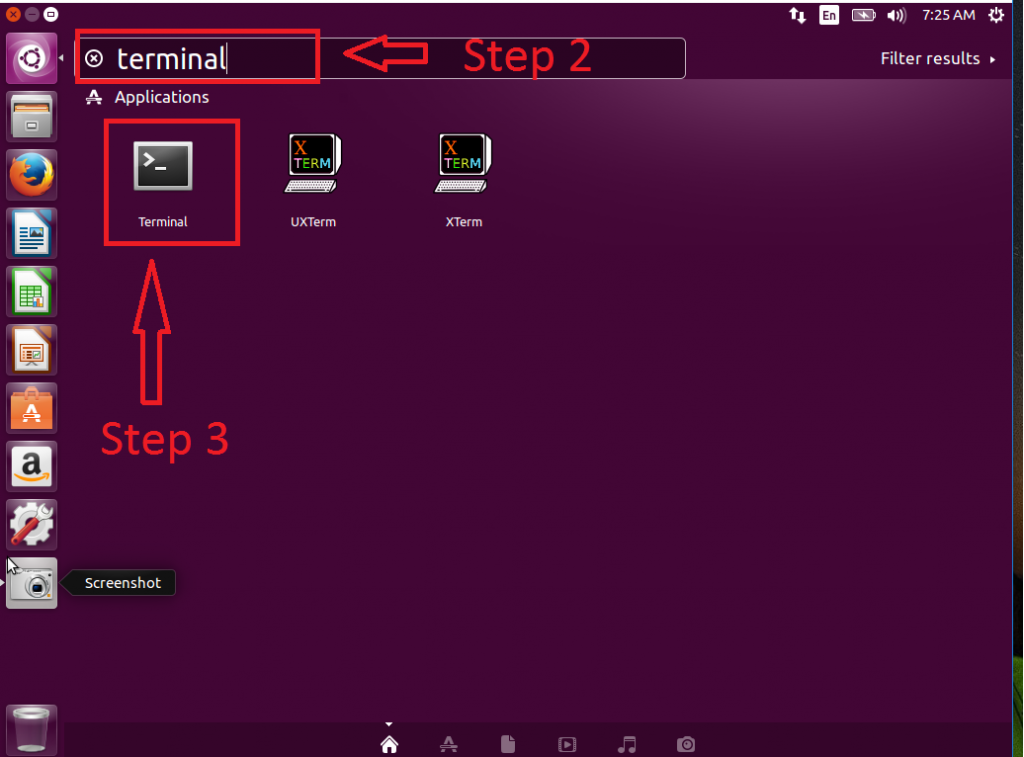
Step 4: To install the latest version of VLC, you have to update your repository.
Type “sudo apt-get update” without quotes and press Enter on the keyboard.
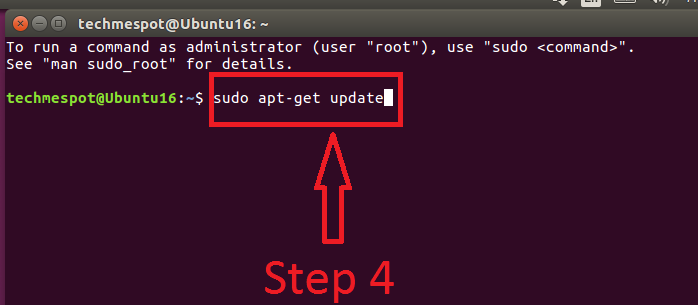
Step 5: Provide your password and press Enter.

Step 6: When it finishes updating repository. Type the command below to install VLC.
“sudo apt-get install vlc” without quotes and press Enter.
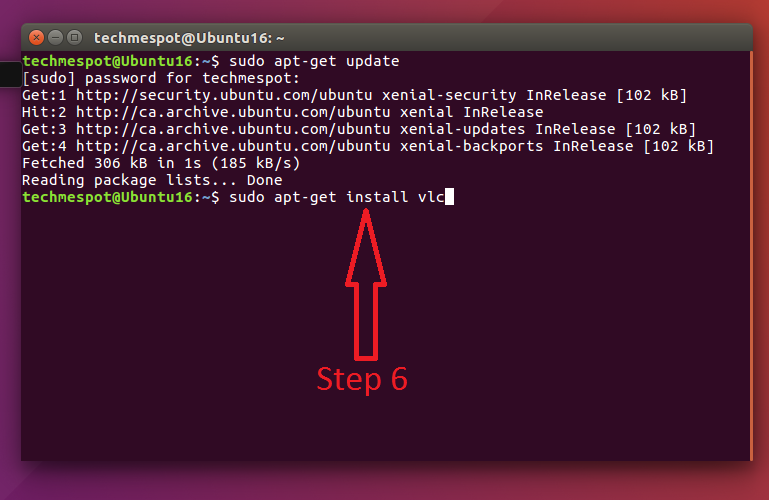
Step 7: Click on “Y” key on the keyboard.
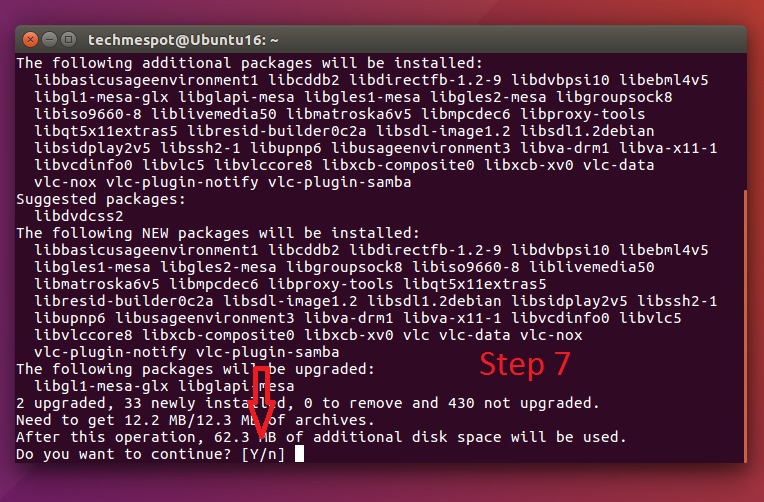
Step 8: Click on “Search your Computer”.
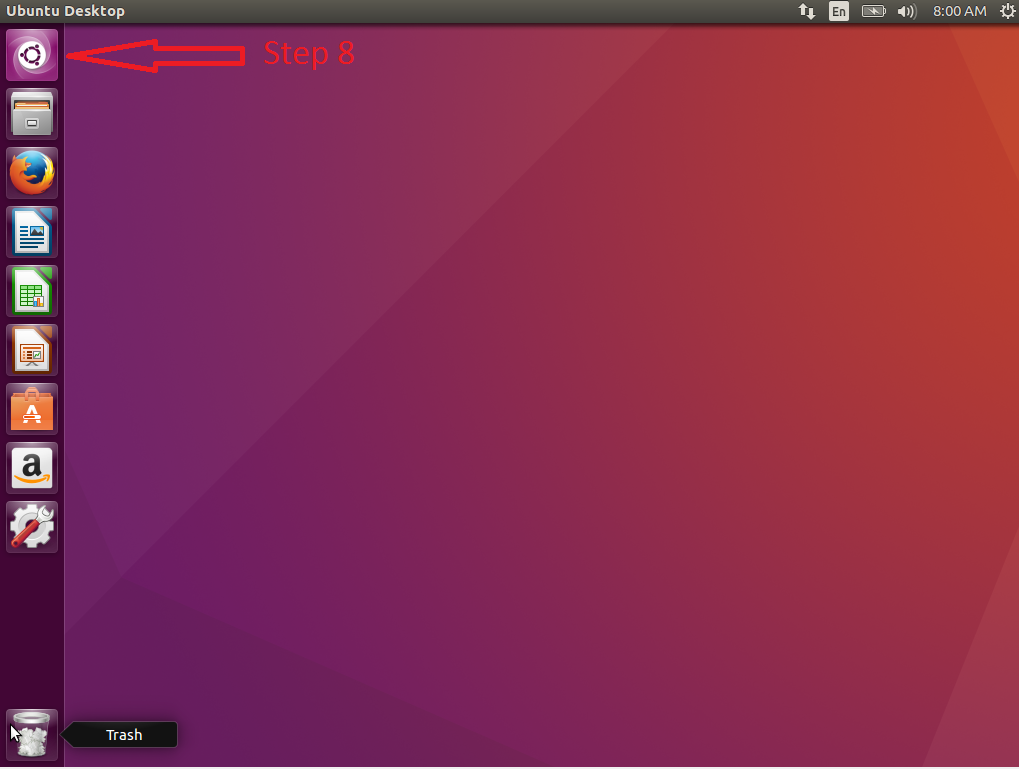
Step 9: Type “VLC” without quotes.
Step 10: Click on “VlC Media Player” to open it.
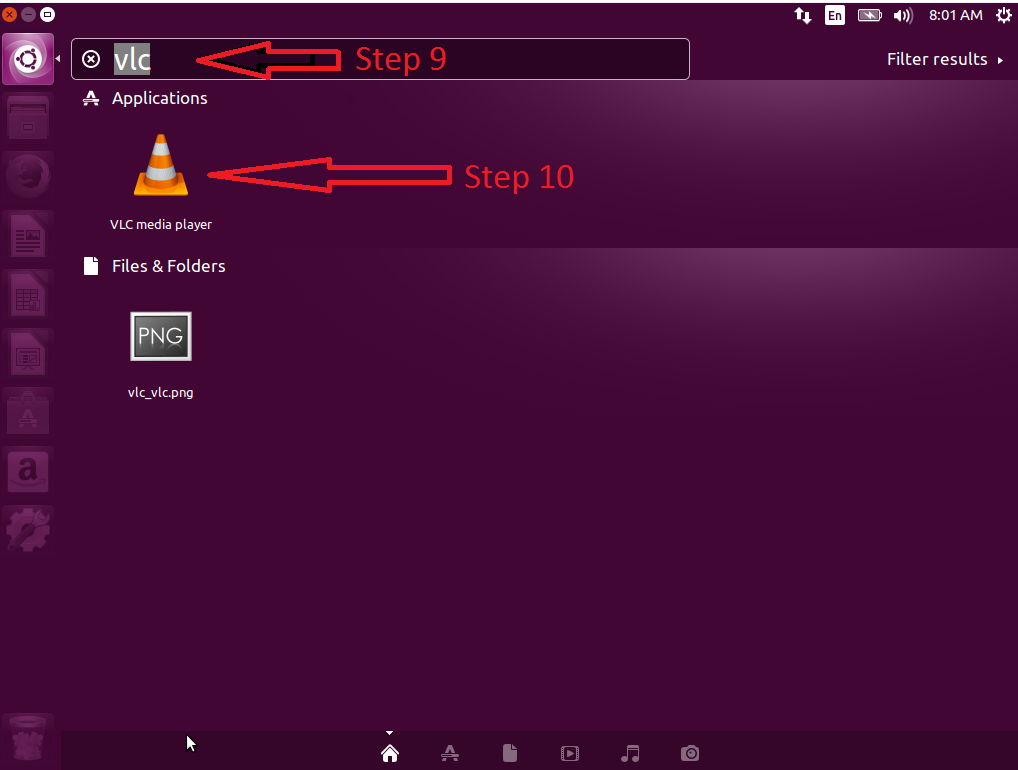
Here is your VLC Media Player
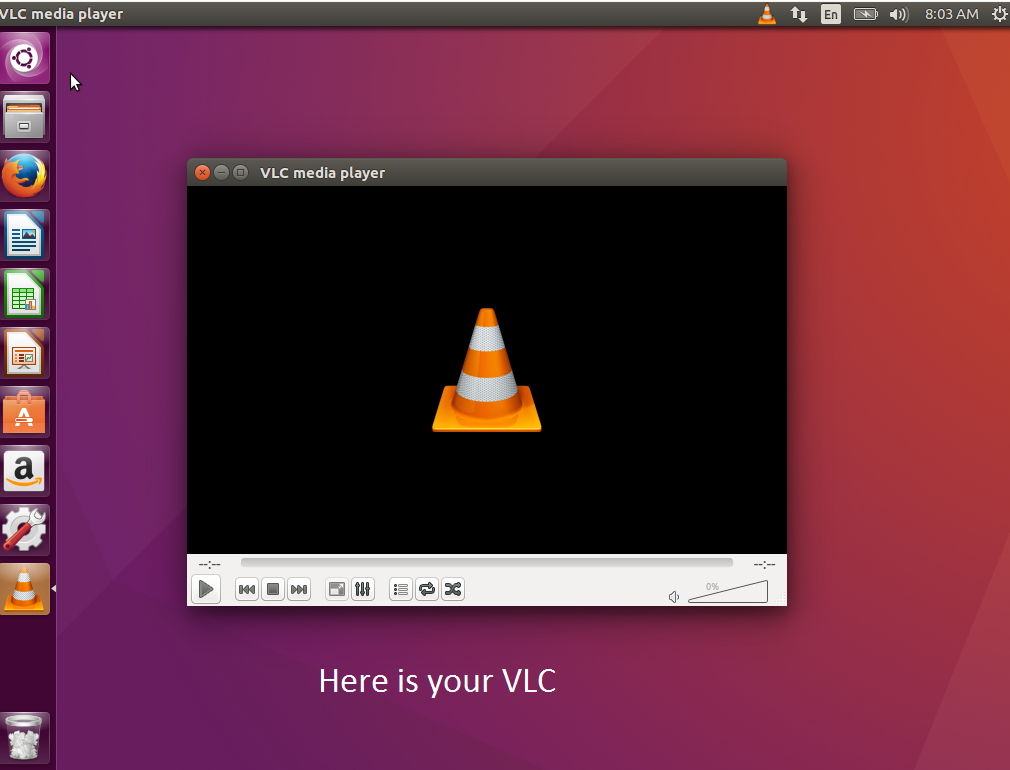
Method 2:
Install VLC on Ubuntu using “ubuntu Software Center”
Step 1: Click on “Ubuntu Software Center”.
Step 2: Type “VLC”
Step 3: Click on “Install” button.
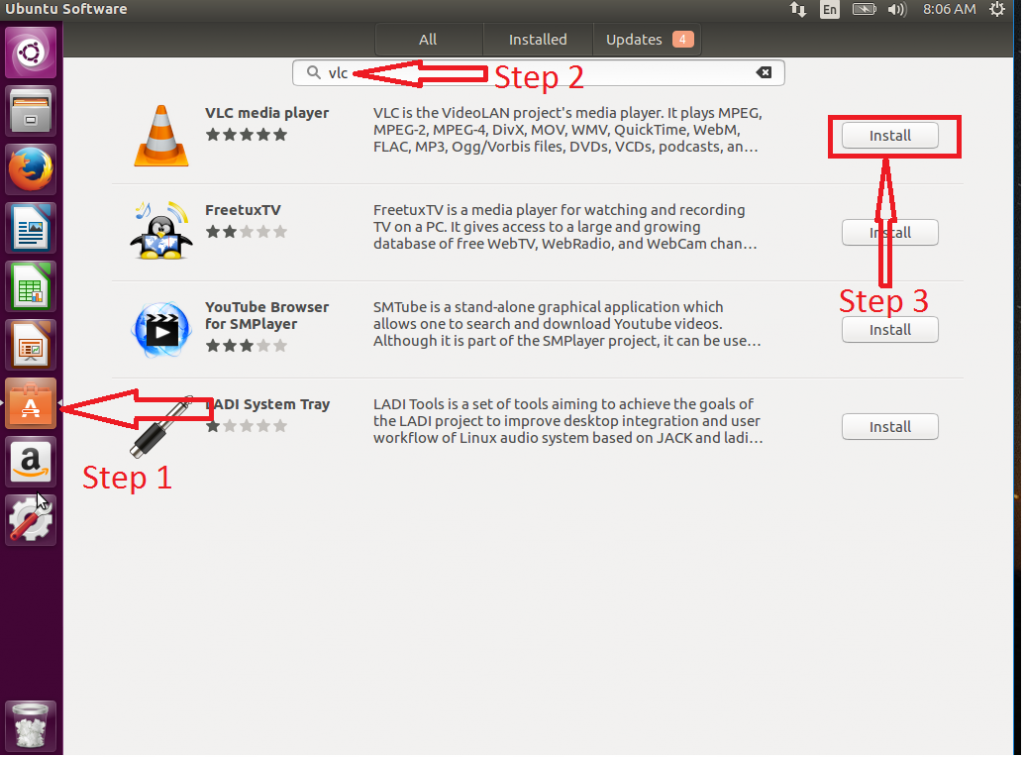
Step 4: Type your “password”.
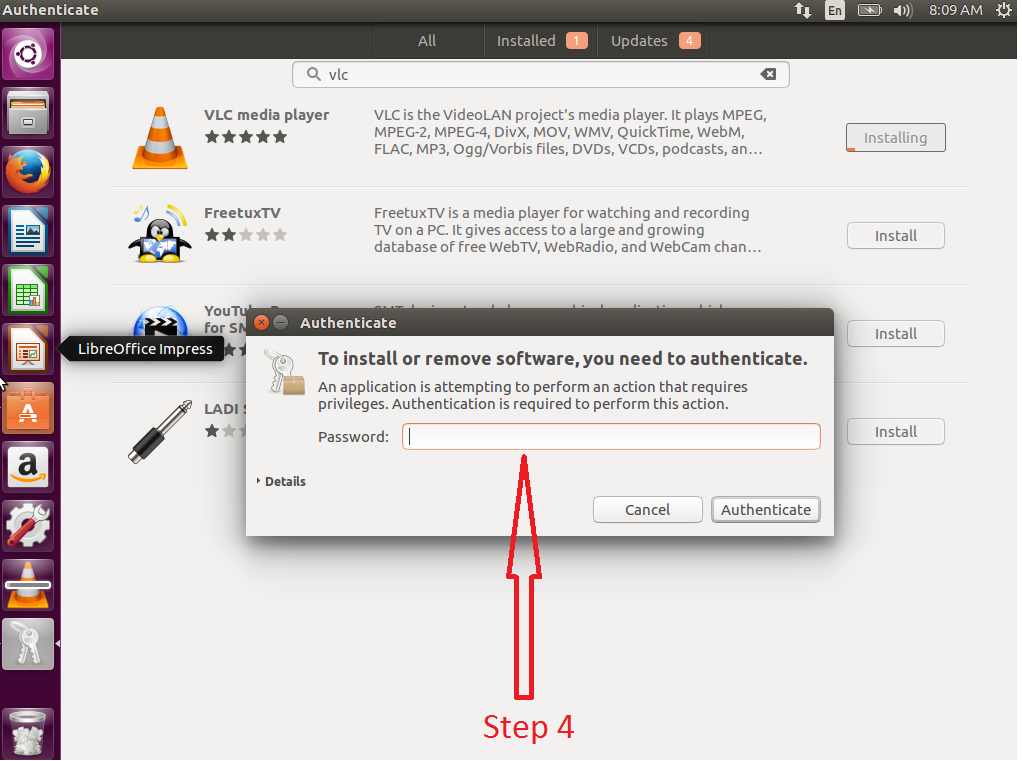
Step 6: When it finishes installing, you can open it from your launcher.
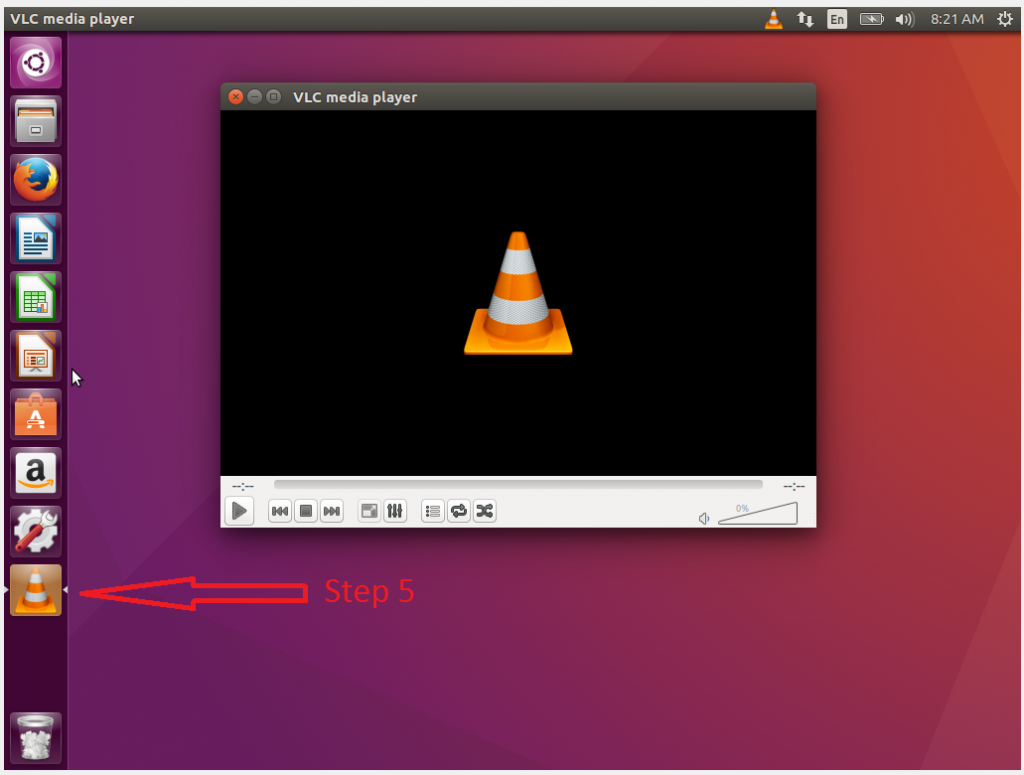
VLC Supported Codecs / Formats
MPEG (ES,PS,TS,PVA,MP3), AVI, ASF / WMV / WMA, MP4 / MOV / 3GP, OGG / OGM / Annodex, Matroska (MKV), Real, WAV (including DTS), Raw Audio: DTS, AAC, AC3/A52, Raw DV, FLAC, FLV (Flash), MXF.
To know more information, Click here to go to official features page of VLC


Leave a Reply