Whenever, you search something on Facebook using their search box, like about a friend, page, business, or any keyword. Facebook maintains a database of the searches you have made on their website. Sometimes, it is good because it helps you to find information easily later without doing tons of research again.
You can see in the image below, When I clicked in the “Facebook Search Box“, It gives me a list of my previous searches like Android, Buzzzfeed Food, Google, etc.
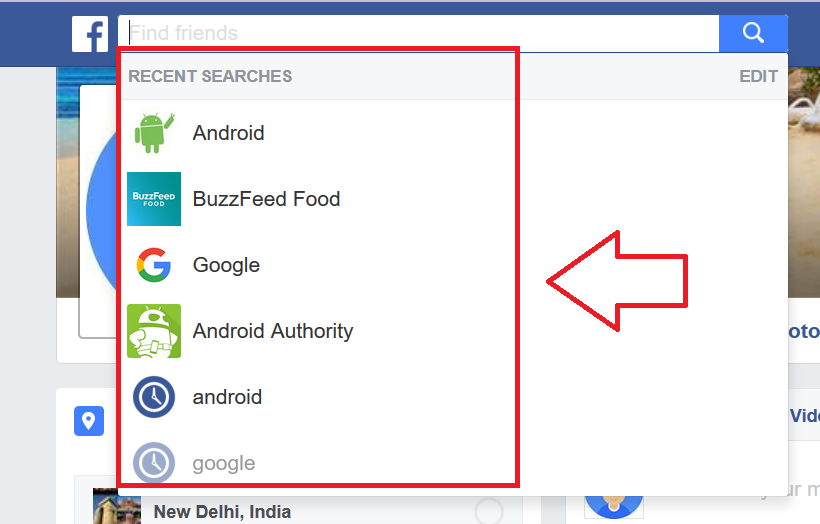
What if you don’t like this and want to delete your searches from your Facebook search history for privacy reasons. Fortunately, there is a way to delete all of them, or you can delete individual searches also.
In this tutorial, we are going to show you step by step instructions to delete your Facebook search history.
Step 1: Log in to your Facebook account, Click on “Facebook Menu” link at the top right of Facebook, and then click on “Activity Log” link.
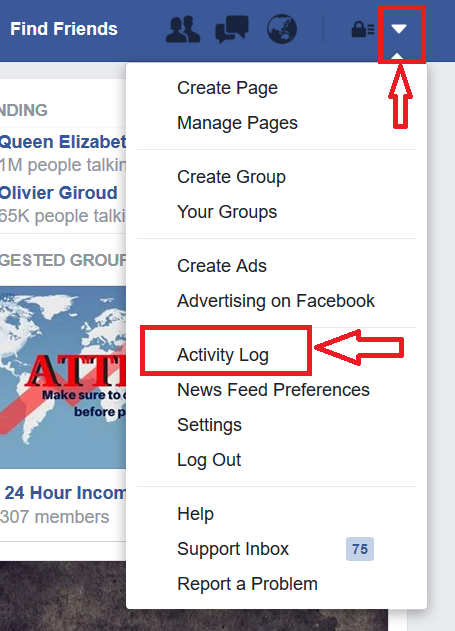
Step 2: Click on “More” link.
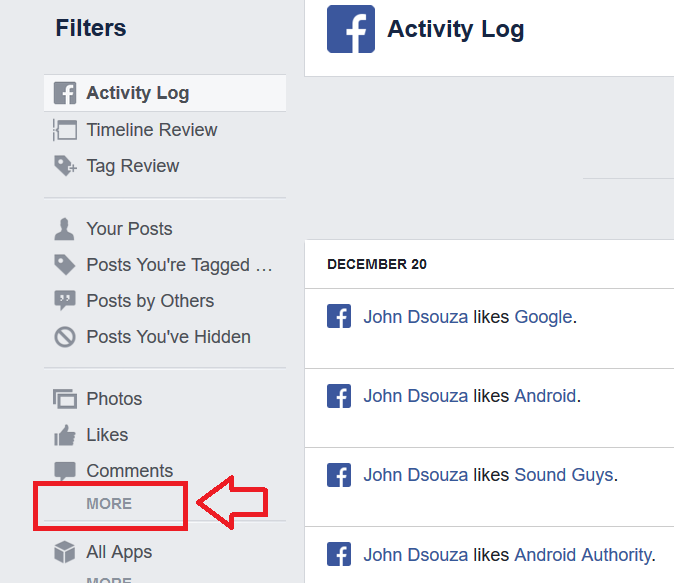
Step 3: Now, you can see your “Facebook Search History.”
Delete Individual Search: Click on “Edit” link next to the search, and click on delete button. Follow the Process and the search will be deleted.
Delete all of your Facebook search histories: Click on “Clear Searches” link on the top.
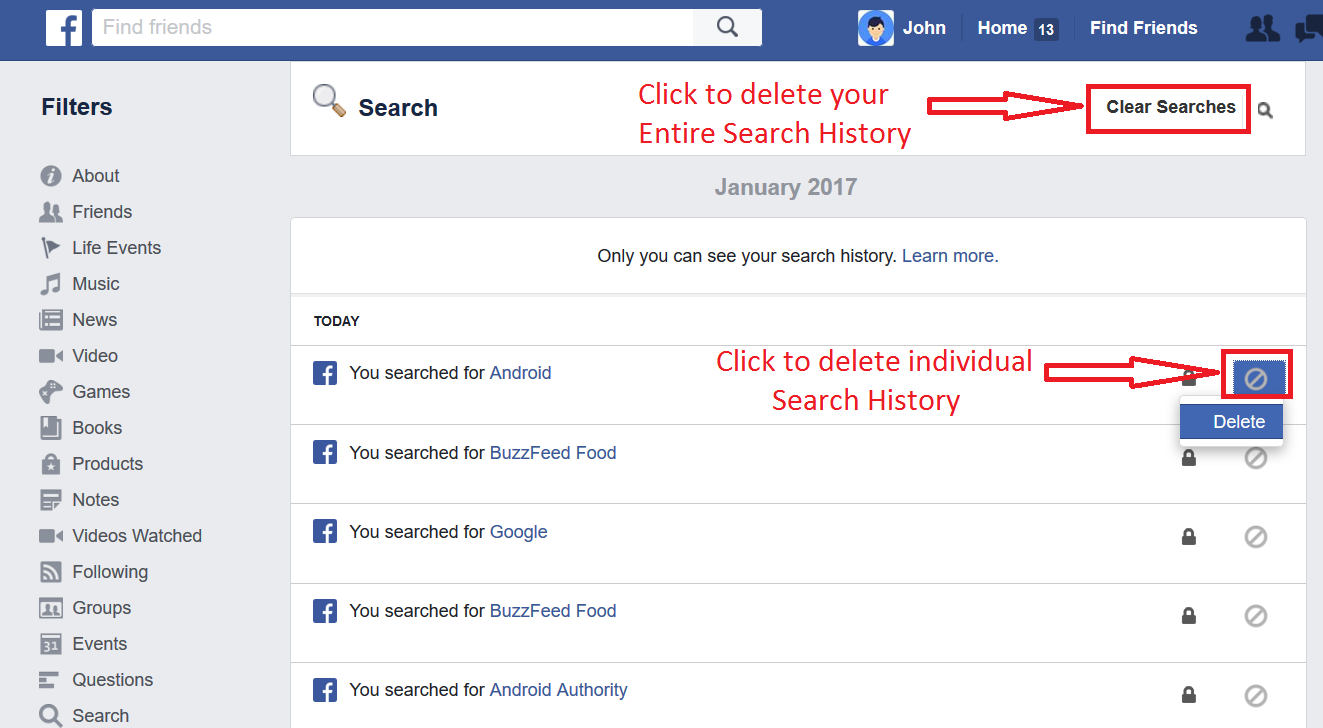
Step 4: Click on “Clear Searches” button on the Popup Window.
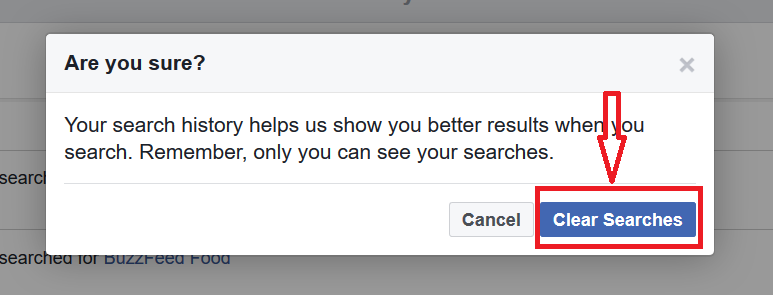
As you can see in the image below, all of our Facebook Search History is now deleted.
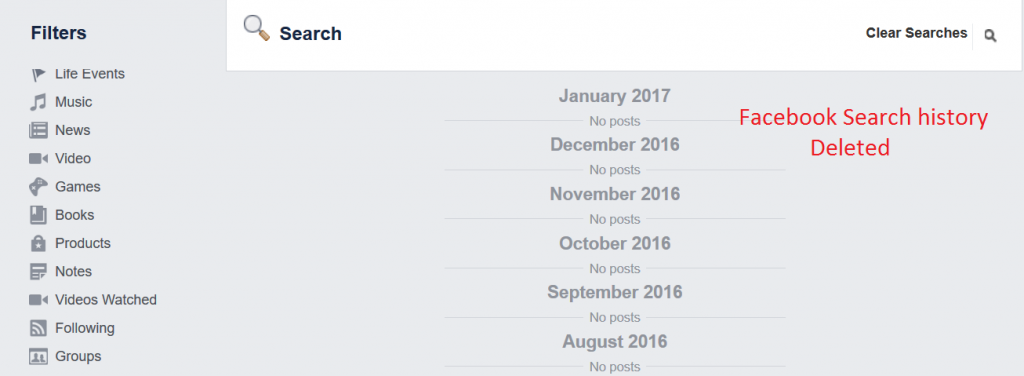
Now, no one will be able to see what you searched on Facebook.


Leave a Reply