Pen drive is a great device which helps us to transfer files easily from one computer to another. But, it can be very frustrating when it throws error, and you are not able to do your job.
If your pen drive stopped working, and when you click to open it, it throws the error “Please Insert a Disk into Drive“.
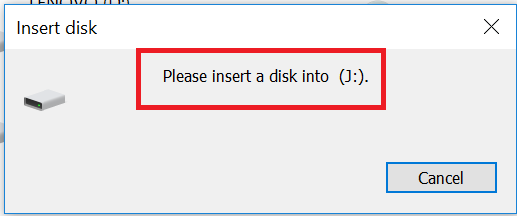
In this tutorial, we are going to show you “Step by Step” instructions to fix this error using Command Prompt.
Note: By using this method, you will lose all your data in your Pen Drive. Make sure, you are comfortable with this before proceeding to the steps below.
Step 1: Connect the corrupted pen drive to your computer.
Step 2:Type “cmd” in the search box, Right click on the command prompt, and then click on “Run as Administrator“.
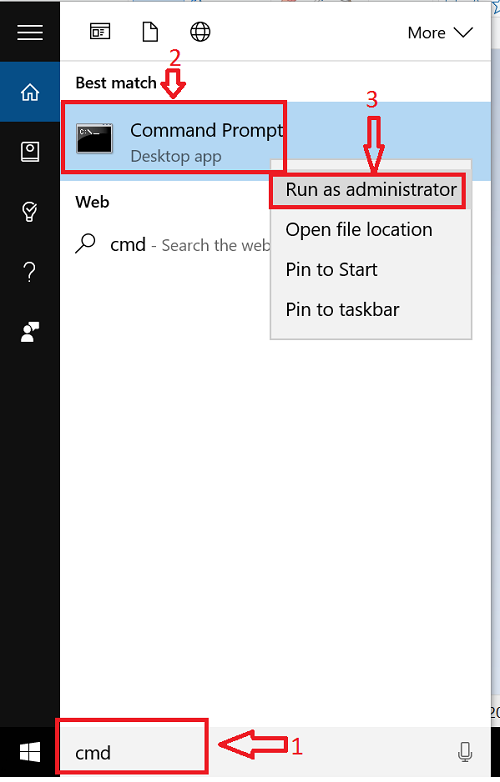
Step 3: Now, we have the command prompt window opened with Admin privilages.
Type diskpart and press enter.
Step 4: Type list disk and press enter. you will see all the storage devices connected to your computer like your hard disk, pen drive etc.
Step 5: Type select disk <the number of your disk>, and press enter. Here, “the number of your disk” is the number assigned to your Pen drive.
Note: Make sure you type the number correctly. Otherwise, you will select the wrong disk, and run into trouble. This can be checked by typing list disk and you see the *(Asterisk symbol) before the name of the selected disk.
Step 6: Type clean, and press enter.
Step 7: Type create partition primary, and press enter.
Step 8: Type active, and press enter.
Step 9: Type select partition 1, and hit enter.
Step 10: Type format fs=fat32, and press enter. This will take some time, don’t close the command prompt window.
Note: You can write ntfs instead of fat32 to format drives larger than 4 gigabytes.
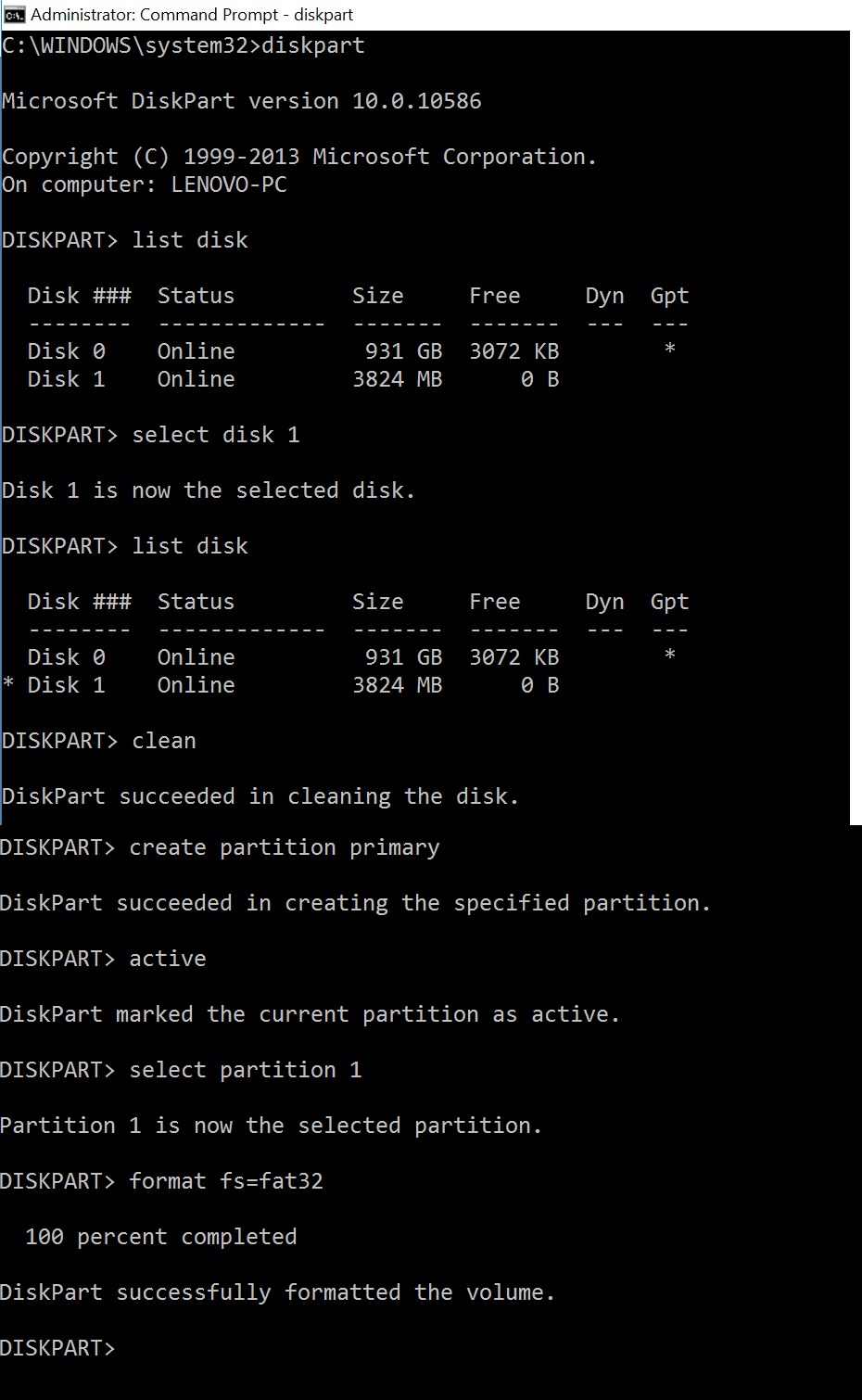
You can type exit, and then close the command prompt window.


Leave a Reply